Exercise 4
|
In this exercise, you will add a new query option to the TTLEAV001 - Annual Leave Accrued Units(ii) report, which will allow you to filter employees by work area.
You are on the View Report Groups | Leave Reports window.
- Right-click TTLEAV001 - Annual Leave Accrued Units(ii).
- Select Edit Report Definition from the menu.
- Click the Data tab.
- Click the Table icon
 on the data pipeline. on the data pipeline. The Query Designer window appears.
Important: In this exercise, you will use the WorkArea table. In Exercise 2, you added the WorkArea table and joined it to the Employee table. If you have not completed Exercise 2, then you must do so before you continue.
- Scroll down the Selected table section to confirm that the Workarea table is present.
If you cannot see the Workarea table, then you must complete Exercise 2.
- Click the Fields tab.
You will add two fields to query by: the WorkAreaCode and Work area Description.
Note: The Available Fields section includes all the fields for all the Selected Tables on the Tables tab.
- Scroll down the Available Fields section looking at the Table SQL Alias column until you see the WorkArea table.
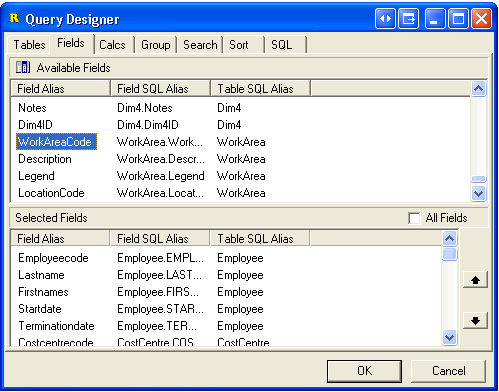
- Double-click WorkAreaCode and then Description.
These fields are added to the bottom of the Selected Fields section. There are already five Description fields for other tables, so the WorkArea Description field has a (6) next to it.
- Click OK.
- Click the Design tab.
- From the main menu, click Settings | Query.
The Report Designer Query window appears. The ticked fields will be available on the Query tab in Edit Report Settings. Ensure that you select the correct field from the correct table.
- Scroll down and click the WORKAREA.WORKAREACODE check box.
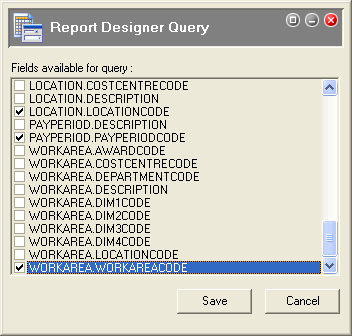
- Click Save to save your query selection.
A Warning message appears. The changes that you have made will be reflected in any report using this report definition.
Changing these parameters may have changed the setings of any report using this report definition. It is advisable to check the settings of each such report after exiting from the report designer.
- Click OK.
- Close the PayGlobal Reporting Engine window.
A Confirm message appears:
Do you want to save these changes as report "[path]\[report.RTM]"
- Click Yes.
|