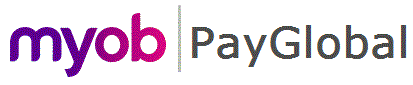
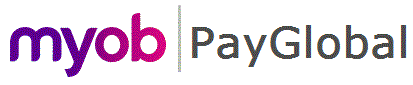 |
 |
|
These topics use the example of a termination with large ETPs to show how the ETP cap and whole-of-income cap are calculated and applied.
We strongly recommend that you use the following ATO document as a guide because it contains examples of ETP calculations:
http://www.ato.gov.au/Individuals/Working/In-detail/Leaving-a-job/Taxation-of-termination-payments/?anchor=employment_termination_payment#employment_termination_payment
Brent Anderson who is aged 48 was made redundant on 30/11/2012 after 6 years' service.
Note: The tax rates and thresholds used are those applicable as at the date of payment.
Employee Data |
|
Non-ETP Details |
|
Start date |
01/04/2006 |
Retirement date |
07/04/2029 |
Hours per week |
40.00 |
Hourly pay rate |
86.5384 |
ETP Details |
|
Redundancy payment |
$40,000.00 |
Gratuity |
$100,000.00 |
The Add Employee Terminations | Details tab appears.
Field |
Value |
Description |
1207 Redundancy |
Termination date |
30/11/2012 |
Termination reason |
REDUNDANCY |
Date of payment |
30/11/2012 |
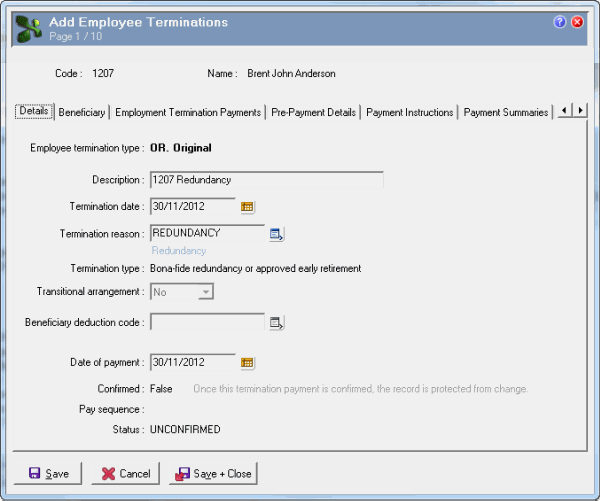
Field |
Qualify as |
Excluded/ |
Amount |
Retirement payment |
Yes |
Excluded |
40000.00 |
A gratuity or golden handshake |
No |
Non-excluded |
100000.00 |
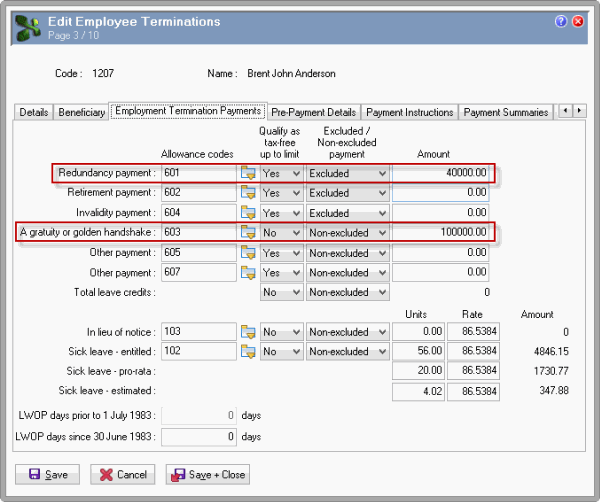
Exolvo derived Brent’s sick leave values from his record.
You do not need to add any other details because Brent has no leave without pay (LWOP) days.
Now you can check Brent’s termination details.
The Pre-Payment Details tab displays a breakdown of Brent's ETP values. See ETP Tax Calculations for details.
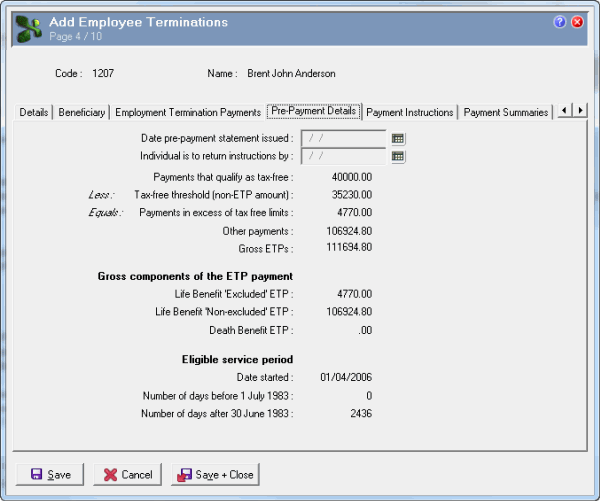
The Payment Summaries tab contains two Employee Termination Payment Summaries makeup records that were created when you saved Brent's Employee Terminations record.
Excluded payments record:
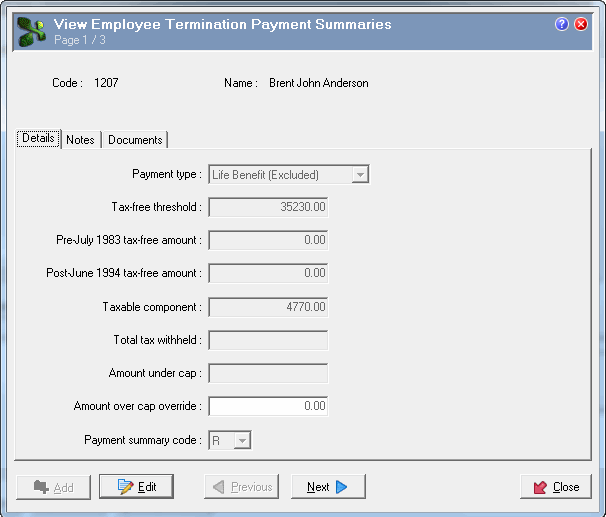
Note: Total tax withheld and Amount under cap are calculated when you process the termination pay.
Non-excluded payments record:
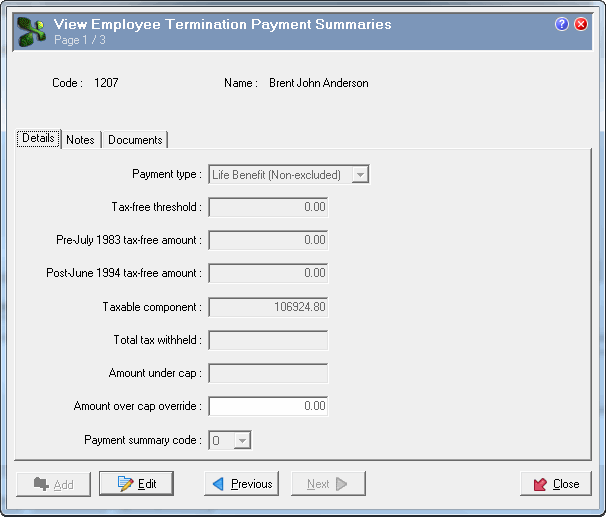
Now you can add Brent's termination transaction.
Field |
Value |
Date terminated |
30/11/2012 |
Reason Code |
REDUNDANCY |
Employee termination record |
1207 Redundancy |
Note: Exolvo copied these details from Brent's Employee Terminations record. |
|
Pay LSL Entitled |
Yes |
Pay LSL ProRata |
No |
Note: Brent lives in Tasmania, and under the terms of the Long Service Leave Act 1976, he is not paid pro-rata long service leave on termination. |
|
The Drill Down area displays Brent's termination pay transactions.
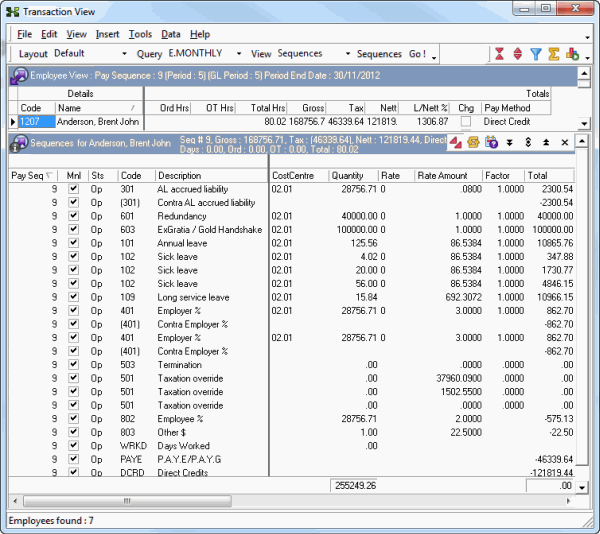
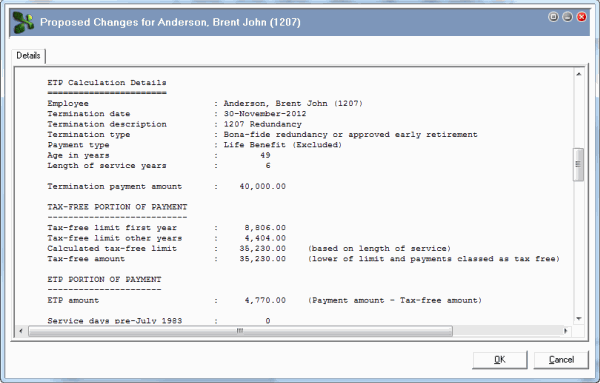
Brent's Employee Termination Payment Summaries | Notes tab shows how the ETPs were calculated.
Note: You can copy (Ctrl+C) and paste (Ctrl+V) this information into other applications.
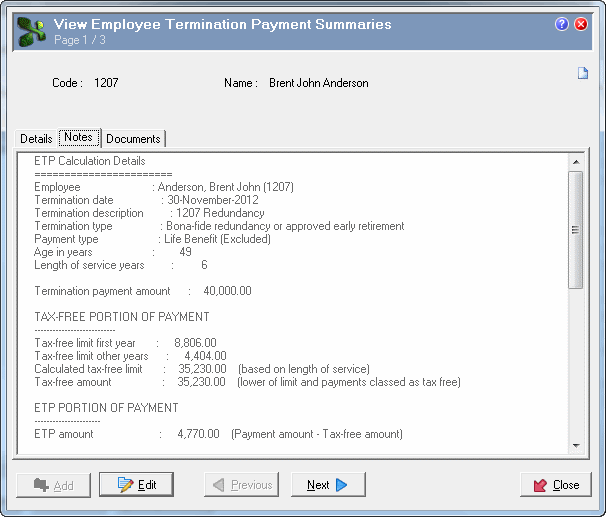
|
|
Topic: 40924