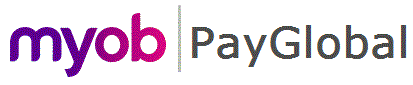
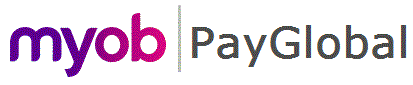 |
 |
|
You can add payroll transactions to terminated employees for post-termination payments, such as adjustments, back pay, and commission.
Important: You can enter any type of transaction made after the employee was terminated, but you must also add a termination transaction to process the pay successfully.
Employee Dates tab
The following message appears when you delete an employee's Termination date:
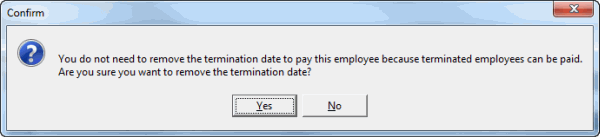
No - Termination date value is restored (default)
Yes - Termination date field remains empty.
Warnings and Validations
Exolvo includes warnings and validations to indicate when a terminated employee is added to a pay sequence, and when a pay is processed for such employees to ensure that users are aware payments are being made for a terminated employee.
Important: You can successfully process a pay for a terminated employee only if that pay sequence contains a termination transaction (X-type allowance); otherwise pay processing will fail.
Automatic Transactions
Automatic transactions, such as permanent transactions, modelling, leave requests, and leave accruals are not created for terminated employees. You have to manually add all transactions, including additional annual leave payments.
Note: Exolvo will treat any additional payments as a termination pay so it will try to reverse additional annual leave payments if they do not balance. For example, if you enter an annual leave transaction for 8 hours, then pay processing will automatically create a -8 hour annual leave transaction.
When you close a pay that contains an employee's termination transactions, Exolvo copies termination information to the employee's termination fields and sets the employee's Auto-pay field to "No".
Note: If you ran a payslip report on an open pay sequence that contained a previously terminated employee, the report would incorrectly display annual leave accruals for that employee. As a result, you should run payslip reports on closed pay sequences only.
Transaction View
The Transaction View menu contains the options for dealing with terminated employees.
Delete Employee from Pay Sequence
If you terminate an employee who has transactions (such as a pay header) in other open pays, then you cannot process the employee’s termination pay until you process and close those pays or delete all transactions for that employee from other open pays. You can use the Delete Employee from Pay Sequence option in the Tools menu to delete all employee information (such as a pay header and all linked transactions) from a pay sequence.
The following warning appears:
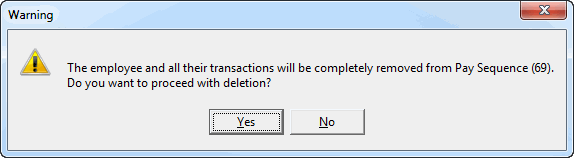
Note: When you delete an employee from a pay sequence, you cannot "Undo" your action, and Exolvo does not audit your change. You will have to reprocess the pay and run reports again, particularly the Direct Credit Schedule.
Pay Header
If an employee is not included in a pay sequence, then you can use the Pay Header (Ctrl+P) option in the Insert menu to add a pay header for that employee so you can enter transactions for them. You would use this option for:
Annual Leave
When you make a payment to a terminated employee, Exolvo does not accrue annual leave for that employee. You will have to determine whether the additional payments are eligible for annual leave and manually add any leave transactions, if necessary.
|
|
Topic: 28624