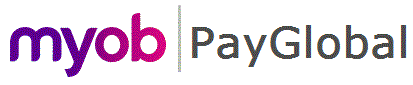
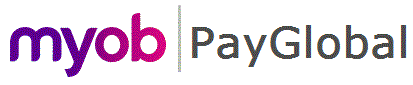 |
 |
|
In this example, Wendy Buller was terminated on 03/07/2015 and she received a redundancy payment of $1,000. Now you need to add an extra $500 golden handshake to her termination transactions on 09/08/2015.
This topic shows how to add Wendy's "AD. Adjustment" Employee Terminations record for this amount.
Exolvo automatically creates a new Employee Terminations record and populates most fields with values from the original record. For example:
Field |
Value |
Termination date |
03/07/2015 |
Termination reason |
REDUNDANCY |
Exolvo also adds the following read-only values:
Field |
Value |
|---|---|
Employee termination type |
AD. Adjustment |
Termination being adjusted |
1090 Redundancy |
Status |
UNCONFIRMED |
Field |
Value |
Description |
1090 Golden Handshake |
Date of payment |
09/08/2015 |
Important: The Date of payment of the adjustment must be in the same tax year as the original payment. |
|
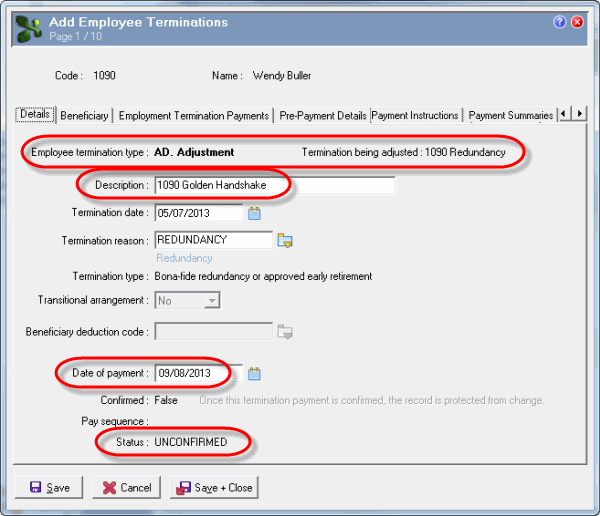
Field |
Amount |
A gratuity or golden handshake |
500.00 |
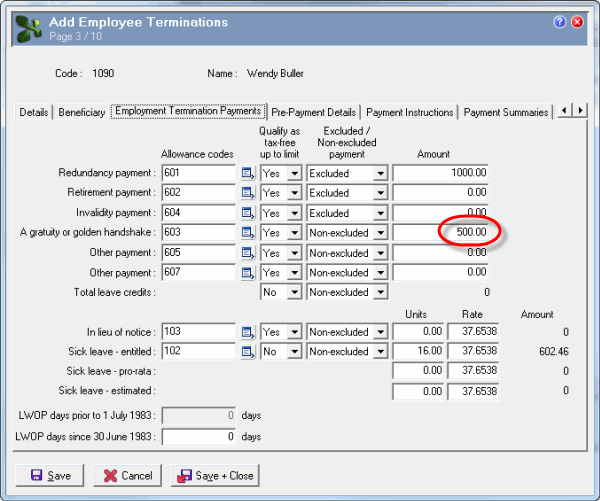
Exolvo recalculates ETP components and tax to be withheld.
If you need to pay out leave credits that were not included in the original record:
Exolvo copies across leave credits owing that have Payout Method = "ETP".
If you need to pay out unused sick leave that was not paid out in the original record:
a. Switch to Edit mode.
b. Manually enter the employee’s sick leave rates and accruals at time of termination.
c. Save the adjustment record to recalculate ETP components and tax.
Note: You can also add adjustments in a standard pay, but you have to ensure that the employee does not receive any extra transactions through payroll rules when you process the pay.

Pay Header with Days worked this period = 0.0000
504 - Post-termination payments (accept the default values). See Minimising Incorrect Payments for Terminated Employees.
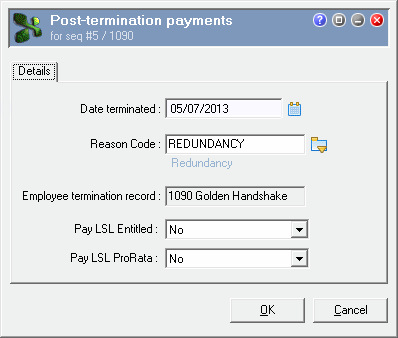
Exolvo updates the Employee Terminations adjustment record with the manual pay sequence number.
Note: If the whole payment is tax-free, you do not have to generate this report. If the payment is a "Death to Trustee" ETP, send the report to the trustee of the deceased estate.
|
|
Topic: 30392