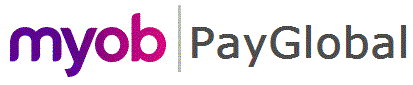
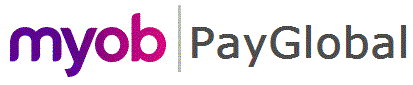 |
 |
|
Overview
The Update Key Identifiers feature allows you to include a Previous BMS ID and/or employee's previous payroll IDs in the Update Event submission.
The ATO uses the BMS ID and Payroll IDs reported in each STP submission like a serial number. It identifies the relationship between employers, employees and the software product/software product instance the data has come from.
When employees change payers within the PayGlobal database or you change the environment that the payroll data is stored in, this impacts the BMS ID and in some cases the Payroll ID too. The result being that MyGov will show multiple payment summary records for the payer/payee.
Previous BMS IDs
Reporting a change of BMS ID allows the ATO to identify that the payer has transferred the YTD amounts that had been reported for the financial year under an old BMS Id and to not display these previously reported YTD amounts as an Income Statement or pre-fill into the IITR.
When to report a preview BMS ID
How to report a previous BMS ID
You follow the same steps as for created a new Update Event. But before clicking the Submit button, click the Update Key Identifiers button.
This opens the Update Key Identifiers form
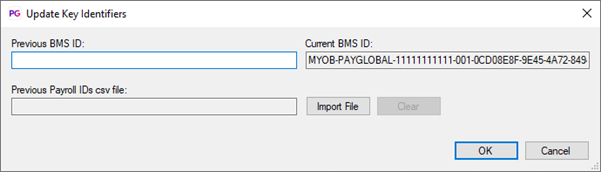
In the Previous BMS ID field enter the BMS ID that is being replaced by the BMS ID referenced in the Current BMS ID field and click OK.
The Update Key Identifiers form will close and you will be returned to the New Update Submission page.
A warning message indicating the submission includes a BMS ID change will be displayed.
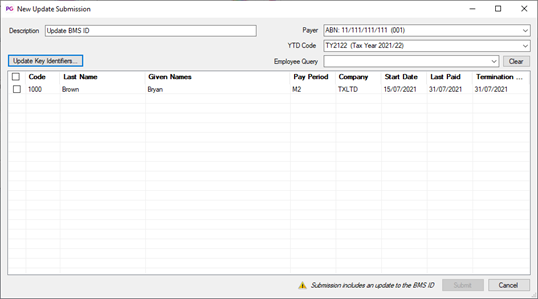
Previous Payroll IDs
Reporting a previous Payroll ID allows the ATO to identify that this is a continuation of an existing employment relationship. It signals to the ATO that the payer has transferred the YTD amounts that had been reported for the financial year under an old Payroll Id and to not display these previously reported YTD amounts as an Income Statement or pre-fill into the IITR.
When to report a preview BMS ID
How to report a previous BMS ID
To report a change of employee Payroll ID, you must first create a CSV file that contains both the old and new payroll IDs for each applicable employee. The following conditions apply:
Once the file is ready, follow the same steps as for created a new Update Event. But before clicking the Submit button, click the Update Key Identifiers button. This opens the Update Key Identifiers form. Then complete the following steps:
You will be taken to the data directory Import folder where you will only see CSV files that have file names beginning with STPEmployeePreviousIDs
You will be returned to the Update Key Identifiers form.
The form will show how many employees will have Previous Payroll IDs reported
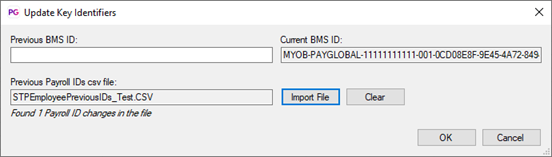
The Update Key Identifiers form will close and you will be returned to the New Update Submission page. You will also be able to the employee's previous payroll ID from the import file if you have this column displayed.
IMPORTANT: A warning message will be presented if the "employeecodes" in the CSV file do not match the employees listed in the New Update Submission form
|
|
Topic: 44745