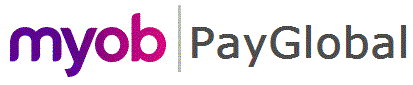
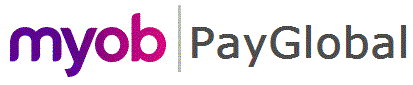 |
 |
|
Overview
The Updates tab displays only Update Events.
The primary purpose of this tab is to provide the ability to create new Update events.
You can create an update event for any combination of Payer, Tax Year (past and present tax years) and related employee(s).
You can also do the same tasks as mentioned in the All Submissions tab.
Note: Submitting an update event for Payer you have already finalised will undo the finalisation. See Undoing a Finalisation for more details
The example below shows the default view. If you change the display, your selections are saved.
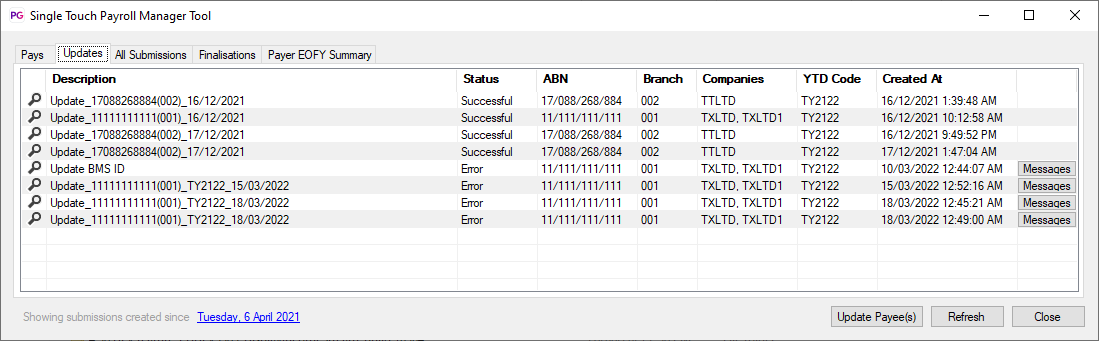
Creating a new Update Event
This opens the New Update Submission form.
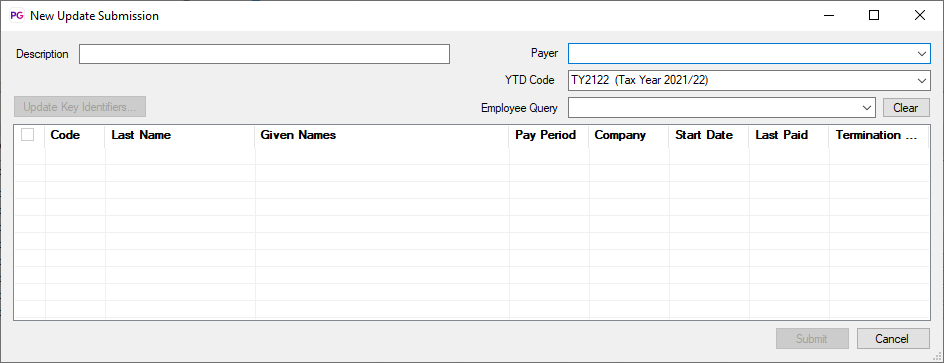
Note: If you do not supply a Description, the default value is "Update_ABN-Branch_CreationDate", e.g. Update_17088268884(002)_27/05/2019, which can be amended/appended with user specified text.
The list shows all Payers within the database, irrespective of your security access.
When you select a Payer, PayGlobal retrieves a list of employees for that Payer and creates a default description including the Payer details.
The Employee list respects any security query applied to the Employees entity on your Security Profile.
Only the latest 1000 employees to be employed will be displayed by default.
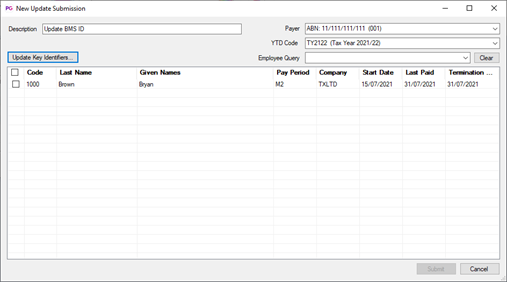
The list of queries matches what you would see if you were to go to Employees and then the View Queries tab.
To select all employees, click the check-box on the employee list grid header row. Otherwise click the click-box next to each employee that you require.
Once you've selected at least one employee, the Submit button is enabled.
PayGlobal will present the Submission Declaration form.
The submission process will commence and you will be returned to the Updates tab.
You can click the Refresh button to check for status updates.
Also see Update Key Identifiers
|
|
Topic: 44649