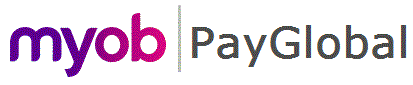
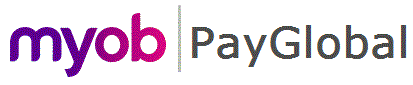 |
 |
|
Now you will add Julian Garrison’s Employee Terminations record.
The Add Employee Terminations | Details tab appears.
Field |
Values |
Description |
1210 Retirement |
Termination date |
03/07/2015 |
Termination reason |
RETIREMENT |
Date of payment |
03/07/2015 |
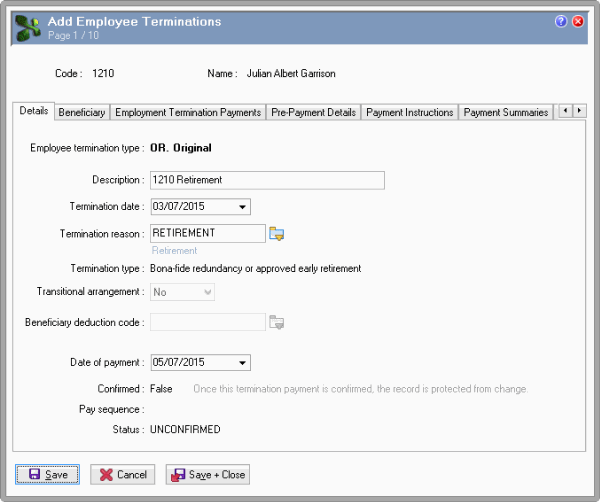
Note: Exolvo copied the allowance codes from the Company Settings - Termination Allowances tab. If any of the Termination Allowances fields do not contain an allowance code or if the code is removed from the Employee Termination Payments tab, then the associated Amount field is disabled.
Field |
Amount |
Retirement payment |
5000.00 |
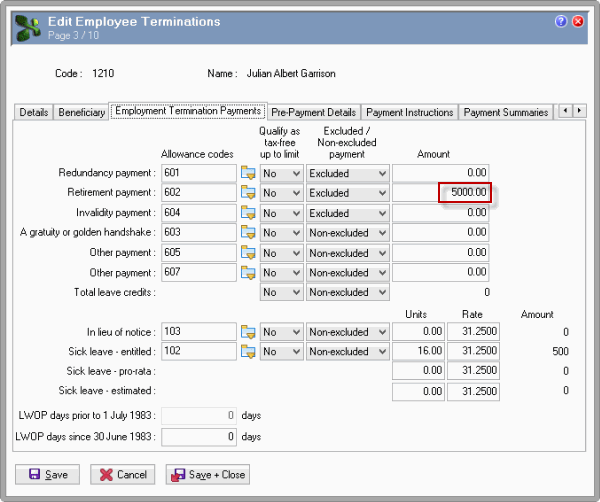
Note: If the Termination Reason has Termination type = "Invalidity (permanent disability)", then all payments are "Excluded" by default.
Exolvo derived Julian's sick leave values from his record.
You do not need to add any other details because Julian has no leave without pay (LWOP) days.
Note: Validation occurs when you save the record. If any settings are incorrect, an appropriate message will appear and you will need to correct the settings before you can save the record.
A Confirm box appears.
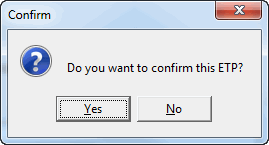
Another Confirm box appears.
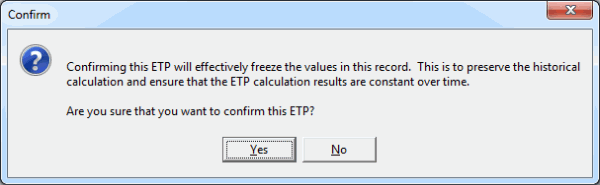
Now you can check Julian's termination details.
|
|
Topic: 16655