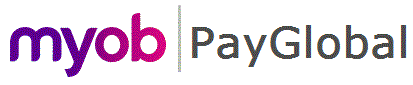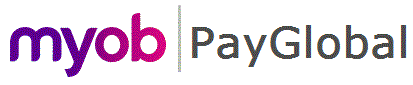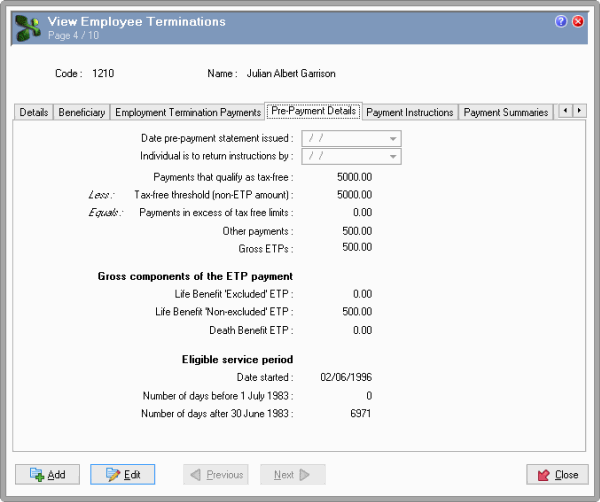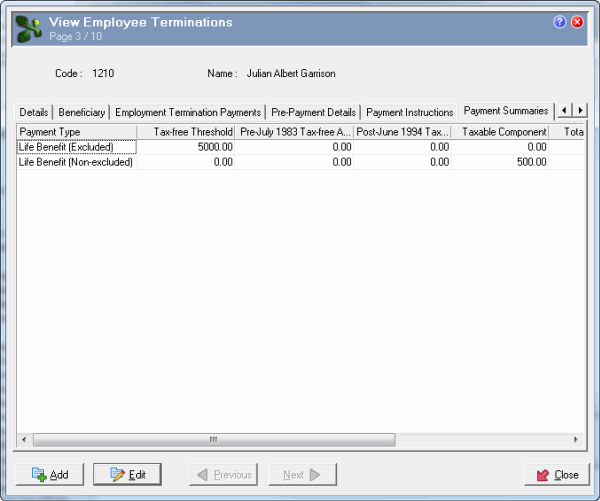Check Employee Terminations Record
After you save the Employee Terminations record, you can check the employee's termination details.
- Check the Pre-Payment Details tab.
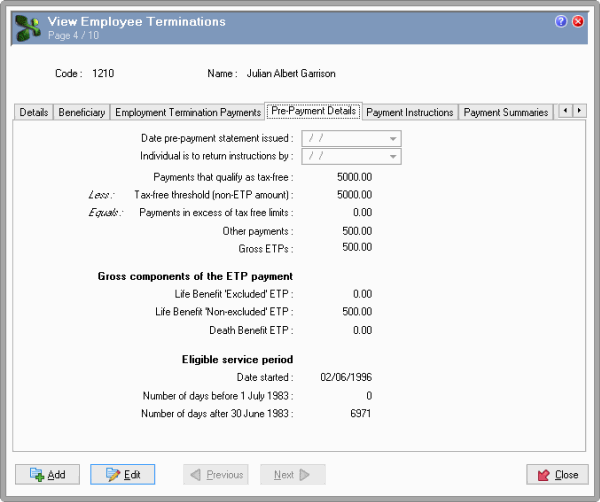
Note: The Date pre-payment statement issued and Individual is to return instructions by fields are disabled because they were used only for transitional Employee Terminations records, and they will be removed in a future release.
- On the Payment Summaries tab, check the Employee Termination Payment Summaries makeup records that were created when you save Julian's Employee Terminations record.
These records display the following values, but usually only Amount over cap override is editable:
- Payment type
- Tax-free threshold
- Pre-July 1983 tax-free amount
- Post-June 1994 tax-free amount
- Taxable component
- Total tax withheld (calculated during pay processing)
- Amount under cap (calculated during pay processing)
- Amount over cap override - Amount that will be taxed at the higher non-concessional rate of 49% for 2016/2017 and acts as an override for the normal pay processing tax calculation.
- Payment summary code.
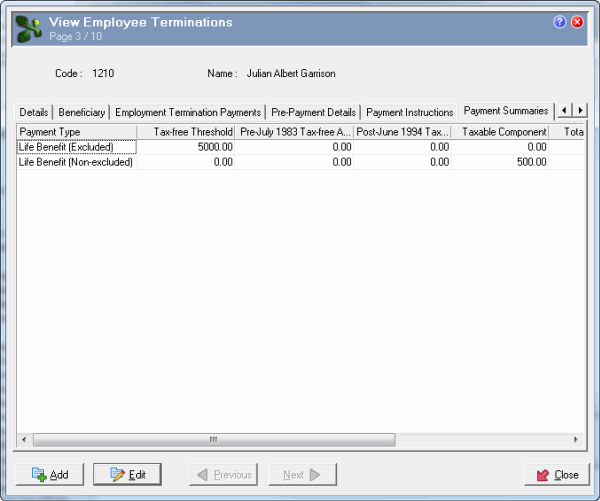
Julian’s termination details are correct so you can close this record.
If Julian’s details were not correct, then you would:
- Right-click his Employee Terminations record.
- Click Unconfirm.
- Edit Julian’s details.
- Save again.
- Click Close to return to Julian’s ETP tab.
- Click Save + Close.
Delete an Employee Terminations Record
If you mistakenly add an Employee Terminations record, you may need to delete it. However, you can delete it only if it is unconfirmed, has not been superseded, and is not linked to a related Employee Terminations record or an open pay sequence. Employee Terminations contain makeup records so you need to use the following process to delete them.
- Delete Employee Termination Payment Summaries and any Employee Termination Leave Credits records.
- Remove all Amount and Units values from the Employee Termination Payments tab.
- Save, but do not confirm the 'blank' Employee Terminations record.
- Delete the 'blank' Employee Terminations record.
Topic: 16735