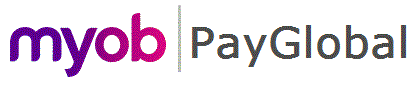
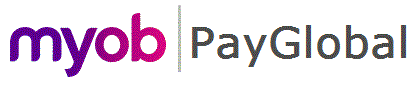 |
 |
|
You need to create a new Leave Approval Settings record. This is required because:
NOTE: Leave timebands are automatically deleted when a Leave Request is either edited or deleted from ESS. See .Deleting Leave for more details
To create a new Leave Approval Settings record:
The fields Roster timebands to restore on delete and Actual timebands to restore on delete will be displayed.
You can choose None or Derived Roster.
IMPORTANT: For employees that use clocks, please ensure select None in the Actual timebands to restore on delete field. If select Derived Roster the this setting will be ignored.
Recommended settings
Module/employee types |
Roster timebands to restore on delete |
Actual timebands to restore on delete |
Rostering Module |
||
All employees |
Derived Roster |
Derived Roster |
NOTE: LOP does not currently respect imported Roster timebands. |
||
T&A |
||
Clocking employees |
Derived Roster |
None |
Non-clocking employees |
Derived Roster |
Derived Roster |
Employees with imported actuals |
Derived Roster |
None |
Note: If employees have permission to edit/delete approved leave in ESS, it is strongly recommended that Roster to restore on delete be set to "Derived roster". To avoid loosing any timebands on the day.
|
|
Topic: 44178