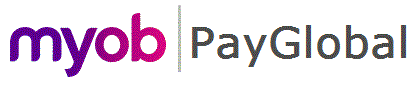
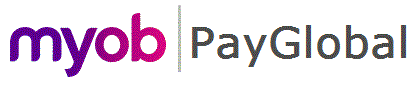 |
 |
|
You may need to create a new Leave Request Settings record. This is because:
To create a new Leave Request Settings record:
Field |
Details |
Code |
Enter a code that aligns to the format applied to existing records or one that is meaningful to your organisation. |
Description |
Enter a description that aligns to the format applied to existing records one that is meaningful to your organisation. |
Display schedule source |
Select Rostered |
Leave units required source |
Select Rostered or Avg Profiled Hrs |
Works public holidays if scheduled |
Select Yes if an employee may be rostered to work on a public holiday otherwise select No |
Start or end leave on non working day |
Select Yes if an employee requires their leave calendar to show they are unavailable to work on day the they are not rostered to work otherwise select No. For example, John works 3 days per week (Mon - Wed). John is going on an overseas holiday for two weeks. John's leave calendar needs to show that he is on leave on his non-working days so that he is not called into work on the Thu or Fri whilst he is overseas. |
Pay non rostered day |
Select No. Setting to Yes is not applicable when Leave units required source is set to Rostered because if you are not rostered they system will have no idea what units to pay. |
|
|
Topic: 44179