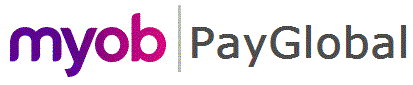
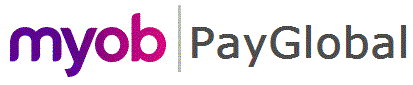 |
 |
|
Overview
You can control what a user can see/do once they had opened the Single Touch Payroll Manager Tool via appropriate configuration of the STP User Profile Internal Company Permissions makeup table linked to the user's User Profile record.
IMPORTANT: Any user that has access to the Single Touch Payroll Manager Tool will need their Security Profile and User Profile to be configured as instructed in this topic.
Accessing the Single Touch Payroll Manager Tool
Any user that needs to complete any one of the following tasks will require their Security Profile to have "Edit" access to the Single Touch Payroll Manager Tool:
Please ensure each authorised user has their security profile updated before making the first submission.
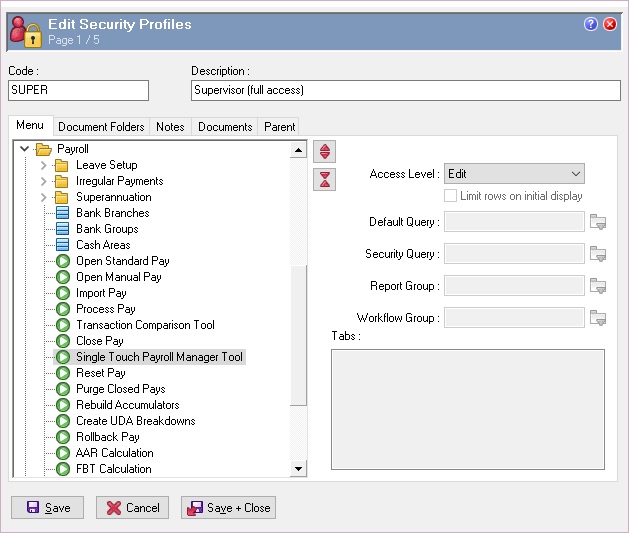
Controlling a user's STP permissions
Without configuring this table, a user will not have access to any submissions for any internal company/payer, even if access to the Single Touch Payroll Manager Tool has been granted in their Security Profile.
To allow any access to submissions for a Payer, a new permission record must be created for at least one of the Internal Companies associated with that Payer.
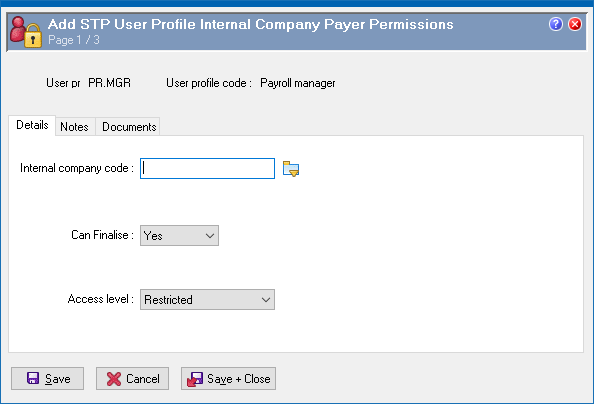
Field |
Details |
Internal Company Code |
Select an internal company that represents the payer a user requires access to.
|
Can Finalise |
This field controls the ability to do the following in the the Single Touch Payroll Manager Tool.
|
Access level |
This field controls what access a user has to Pay Event submissions and for which pay periods associated with the selected Internal Company. The options are:
|
Overview
Once you have completed the following tasks you can check the state of your environment by running the an STP environment verification Power Shell script.
What does the Power Shell script do?
The script verifies that the host environment and critical PG configuration are already for the PayGlobal application to communicate with the MYOB SBR service for online tax reporting.
The script verifies the following:
Where do I find the Power Shell script?
Go to the STP_Readiness_Check.zip file - this zip is included as part of your PayGlobal installation package.
Inside the zip is file called verify_stp.ps1 you need to extract this file and all other files in this zip file into the same directory as your PayGlobal Application.
IMPORTANT: Read the Readme.txt file before continuing.
Further reading
To learn more about Power Shell go to https://docs.microsoft.com/en-us/powershell/scripting/getting-started/getting-started-with-windows-powershell?view=powershell-6
|
|
Topic: 44512