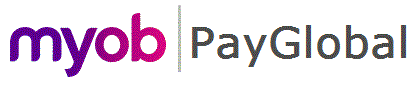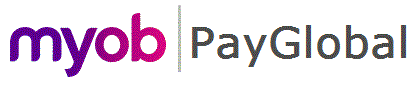Employee Leave Request Settings
Overview
Leave in open periods can be applied to a single employee, all employees or just certain groups of employees.
An employee can only apply for leave in Self-Service if they have a Employee Leave Request Settings record.
For LOP to work correctly, an Employee Leave Request Settings record must exist for the period the leave request relates to and the record must be linked to a valid Leave Approval Settings and Leave Request Settings.
IMPORTANT: Ensure there is no gap between the End date of the old record and the Start date of the new record, otherwise LOP will not work.
Setup
Setup a single employee:
- Go to Employees | Payroll | Leave | Leave Request Settings tab.
- Add a new record (right-click and select Add record or press Insert key).
- Set the Leave request settings value to the same as the previous record (unless choosing to change this too).
- Set the Leave approval settings value to the new Leave approval settings record you created in the instructions above.
- Set the Start Date to the start date of Roster/Actual pay period from which LOP will start being used.
- Save and close the record.
Setup groups/all employees
- Go to Employees | View Queries
- Check for the existence of or create a new query for each group of employees that require the same Leave request settings, Leave approval settings and start date of Roster/Actual pay period from which LOP will start being used.
- Go to Payroll | Leave Setup | Create Leave Request Settings
- Click the Next button or click the Details tab
- Set the Leave request settings value to the same as the previous record (unless choosing to change this too).
- Set the Leave approval settings value to the new Leave approval settings record you created in the instructions above.
- Set the Start Date to the start date of Roster/Actual pay period from which LOP will start being used.
- Set Employee query to one that was reviewed/created in step 2.
- Click the Preview Only button, then click the Yes button when the Run preview only prompt appears.
The Create Leave Request Settings Update Audit Log will display.
- If the Audit Log changes are correct, click the Run Update button, otherwise adjust the Create Leave Request Settings field values until you get a correct results.
Topic: 44181