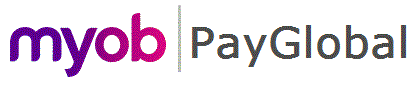
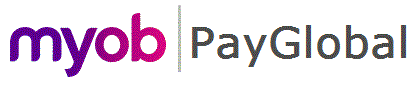 |
 |
|
This section describes the differences you will see on the Leave Request form when LOP is enabled and the recommended practice for completing a leave request.
LOP specific fields
When you apply for leave in ESS and LOP is not yet enabled you see a field called 'Units Required'. However when you enable LOP 'Units Required' is replaced with the following fields:
'Away for' works like the non-LOP field 'Units Required', i.e. you use this field to specify how many hours you will be away from work inclusive of any breaks.
When you enter a value into this field, the employee's Work Schedule is updated to show the leave and the change to the existing Roster/Actuals.
'Away for' is also reflected in the 'Hours Absent' field on the Employee Leave Request record in PayGlobal.
NOTE: This field only displays for partial day leave requests that are in hours.
Leave in Hours
'Leave required' automatically calculates upon entering a value into the 'Away for' field. It displays the number of hours leave actually needed (exclusive of breaks).
'Leave required' also reflects the amount your available leave balance will be reduced by.
When you submit the leave request the 'Leave required' value is reflected in the 'Units required' field on the Employee Leave Request record in PayGlobal. .
Leave in Days
'Leave required' is selected by the user from a drop down list which displays selections in fractions of a day (exclusive of breaks).
'Leave required' also reflects the amount your available leave balance will be reduced by.
When you submit the leave request the 'Leave required' value is reflected in the 'Units required' field on the Employee Leave Request record in PayGlobal.
Work Schedule
The Work Schedule is only displayed for employees who have a Leave Request Settings record where Leave units required source is Rostered AND the leave request is for a partial day.
Leave in Hours Example:
An employee is rostered to work from 4am til 12pm. They apply for 1hr of annual leave starting at 4am.
Figure 1 shows the work schedule displayed immediately after entering a Start time.
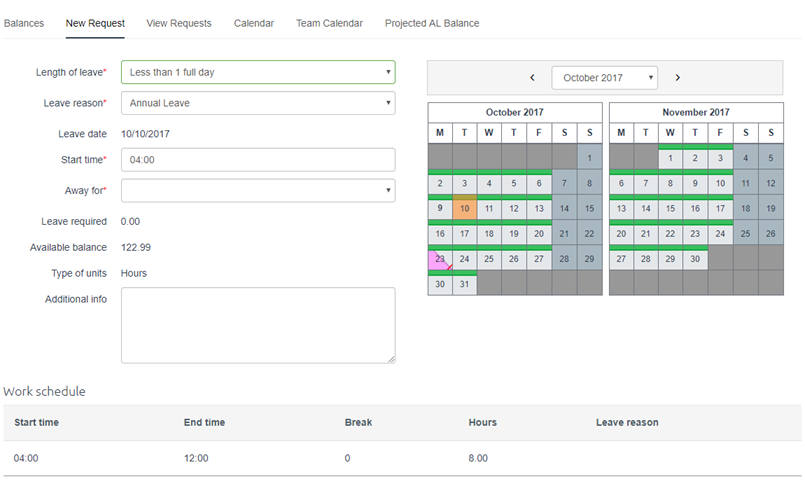
Figure 2 shows the work schedule displayed immediately after entering an Away for value.
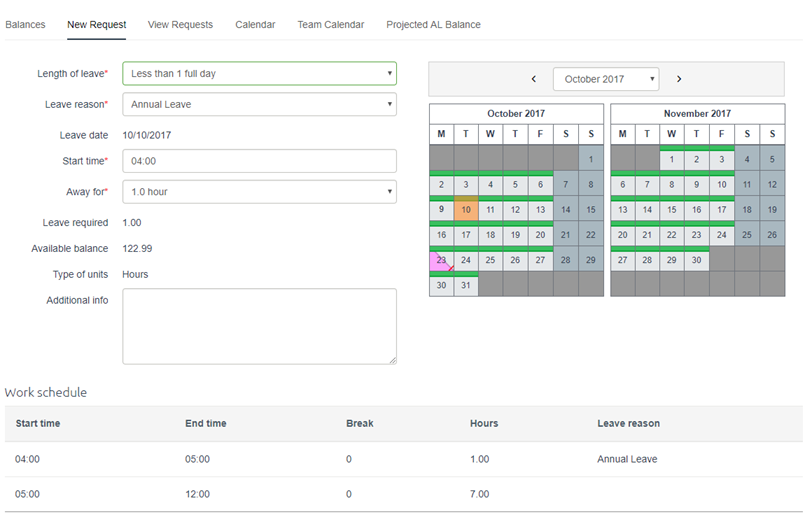
Leave in Days Example:
An employee is rostered to work from 8:30am til 5pm with a 30 minute lunch break. They apply for half a day sick leave starting at 10am.
Figure 1 shows the work schedule displayed immediately after entering a Start time.
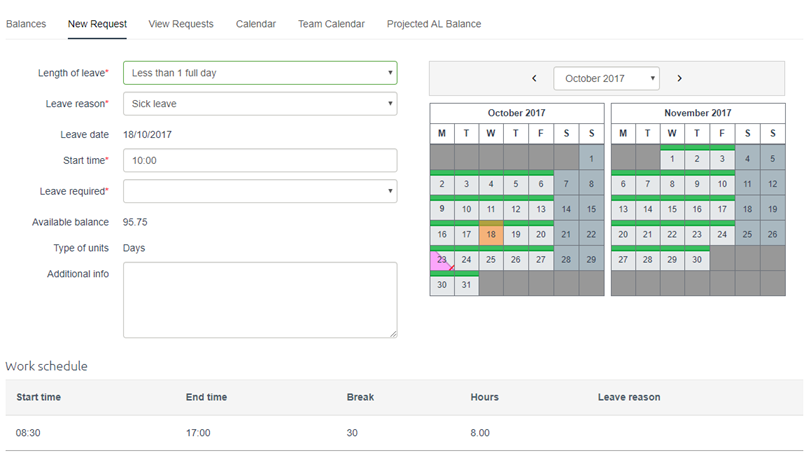
Figure 2 shows the work schedule displayed immediately after entering the Leave required value.
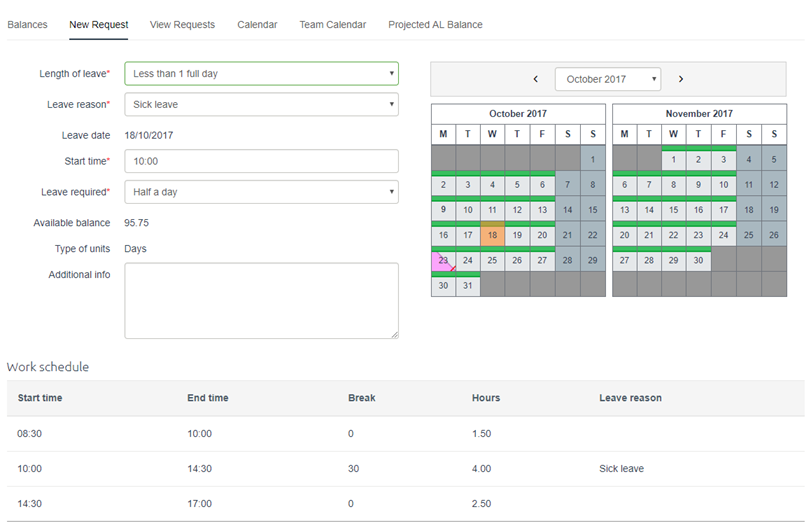
Whether or not you use LOP, there is no difference to how an employee/manager needs to complete a full day leave request
Where ESS requires you to enter partial day leave in hours, when you apply for leave you must specify a Start time AND the number of hours you are Away for inclusive of any breaks that would occur during that period of time.
Example: An employee is scheduled to work 08:00 to 17:00 and they have a 1hr lunch break. If they wanted to say they would be away from 10:00 to 14:00 then, the expected Start time is 10:00 and the Away for value is 4.00.
Any part of a leave request that relates to non-rostered time is ignored and the Leave required is automatically adjusted to reflect the units that can be taken as leave.
Example: An employee is rostered to work from 08:00 to 12:00. The employee entered a Start time of say 10:00 and an Away for value of 3 (hours). This indicates the employee wants to be on leave from 10:00 to 13:00. ESS sees that the employee is asking for 1 hour more than they are rostered for and therefore calculates the Leave required value as 2 (hours)
Employees that use clocks
ESS will not allow you to submit a leave request that has the Start Time and Away for value falling entirely within a timeband generated by Clock Data.
Example: An employee is rostered to work from 08:00 to 17:00, they clocked in at around 08:00 and clocked out around 12:00. The employee puts in a sick leave request with a Start time of 10:00 and an Away for time of 2 (hours). When the employee clicks submit they will get an error message indicating the leave request clashes with their Actual hours worked (i.e. timebands generated via Clock Data)
ESS will allow you to submit a leave request that falls partially in a clock timeband, but will correct the leave request so that it excludes any time that falls in the clock timebands.
Where ESS requires you to enter partial day leave in days, when you apply for leave you must specify a Start time AND the fraction of a day of Leave required exclusive of any breaks that would occur during that period of time. The number of hours requested is the selected fraction of either the rostered hours if the Leave units required source is Rostered or the average profiled hours if the Leave units required source is Avg Profiled Hrs.
Example: An employee is scheduled to work 08:00 to 17:00 and they have a 1hr lunch break. If they wanted to say they want a half a day's leave starting at 10:00, then the expected end time of the leave will be calculated to be 15:00, considering the 1hr lunch break. This calculation is reflected in the Work schedule area which displays the resulting timebands after the leave calculation is performed.
If the employee applies for leave prior to the scheduled work start, then the leave start time is adjusted to the schedule start time, and the leave end time also adjusted to match the movement of the start time, and a warning is shown : "Self Service changed your requested start time to fit your work schedule. Please check the requested duration". The Leave required is not adjusted in this case.
Example: An employee is scheduled to work 08:30 to 17:00 and they have a 1hr lunch break. If they entered a half a day's leave for approval in Self-Service starting at 08:00, the leave would be adjusted so that it started at 8:30am and finished at 12:30pm, preserving the four hour leave units requested.
If the employee applies for leave and the Leave required value means that the leave would extend past the employee's scheduled work end time (Leave units required source is Rostered ) or the employee's contracted hours (Leave units required source is Avg Profiled Hrs) , the end time of the leave will be adjusted to end no later than the scheduled work end time. The Leave required value originally entered will not be adjusted, but a warning will be shown: "WARNING! Leave requested exceeds the leave needed".
Example: An employee is scheduled to work 08:30 to 17:00 and they have a 1hr lunch break. If they entered a half a day's leave for approval in Self-Service starting at 15:30, the leave would be adjusted so that it started at 15:30 and finished at 17:00. The employee would use up more Leave required units than intended, so the the warning is therefore shown.
There are business rules that determine how the leave will flow into your future or open Roster/Actual pays. For further details see the following topics:
|
|
Topic: 43740